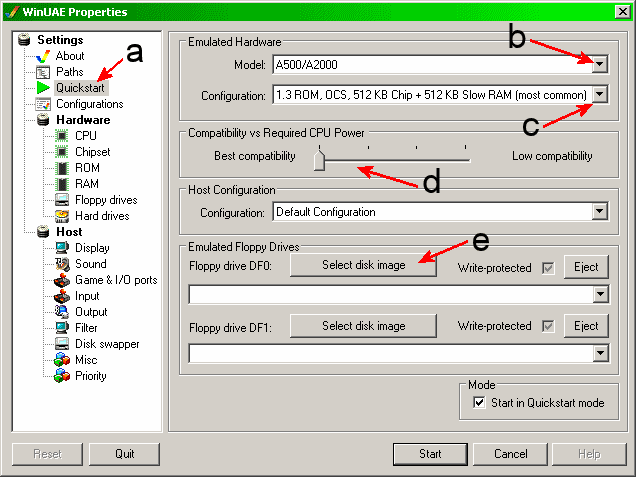
1. Launch WinUAE.
2. Select Quickstart from under Settings (arrow a).
3. Under Emulated Hardware:
4. Move the Compatibility vs Required CPU Power slider all the way to the left if you want 100% compatibility (also required to load/run/use *ipf files).
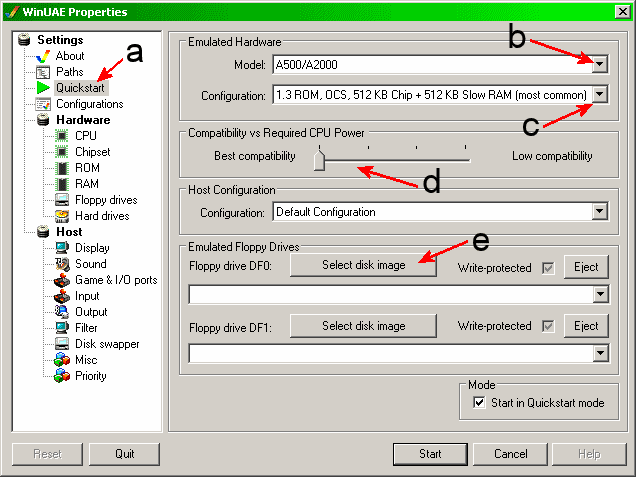

5. Under Emulated Floppy Drives next to Floppy drive DF0:, click on button labelled Select disk image (arrow e)
6. Select your adf (Amiga Disk File) image and click Open

7. Then click Start (OK in older versions of WinUAE) to start emulation.
If you received the following alert box:
 "One of the
following system ROMs is required:
"One of the
following system ROMs is required:To manually select you ROM then:
a. Click OK
b. Go to ROM Properties and click ‘...’ button and set the path to your kick-start 1.3 ROM File.

c. Re-select Quickstart from under Settings (arrow a) and continue from step 4 above.