
Back to Home | Workbench 3.1 Guide Contents | Site Map
1. Download WHDLoad package from:- Here or
www.whdload.de
and save it to the programs directory (C:\Program
Files\Winuae\Hard Disks\programs)
2. Next re-launch the WinUAE program, left click the config you made, click
the Load button and click OK/Start to start emulation.
3. Double click System drive, System directory and then
Shell to open CLI/Amiga DOS.
4. Type in:
lha x programs:WHDLoad_usr.lha programs: and press
Return/Enter
5. After a few minutes when it has finished type
in:
endcli and press Return/Enter, close the two open
windows.
6. Double click Programs drive and WHDLoad
directory.
7. Double click Install

8. Click ‘Proceed With Install’.

9. Make sure Install for Real and None are selected and then Click ‘Proceed’.

10. Make sure C: is entered as ‘Selected Drawer’ and then Click ‘Proceed’.
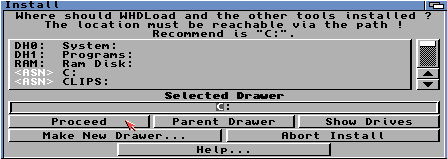
11. Click ‘Proceed’.
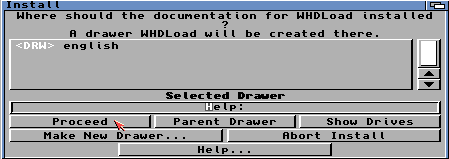
12. Click ‘Proceed’.

13. Now restart the Amiga by holding down the 3 keys:
CTRL + LEFT WINDOW + RIGHT WINDOW keys (or press CTRL + INSERT +
HOME in older versions of WinUAE) Or, you could just press F12 then
click reset on bottom left.
You now have WHDLoad installed on your hard disk.
;-)
For more information about WHDLOAD please see
Cody's WHDLoad FAQ
|
|