
Change Disks | Using Disk Swapper | Back to Home
1. Press F12 (this will open WinUAE Properties).
2. If you have selected another properties setting, such as Display, before you loaded up your disk, then you may need to click on Floppy Drives.
3. On the DF0: slot click the ‘...’ button on the right.

4. Click to select your replacement A.D.F (Amiga Disk File) and then click on Open.
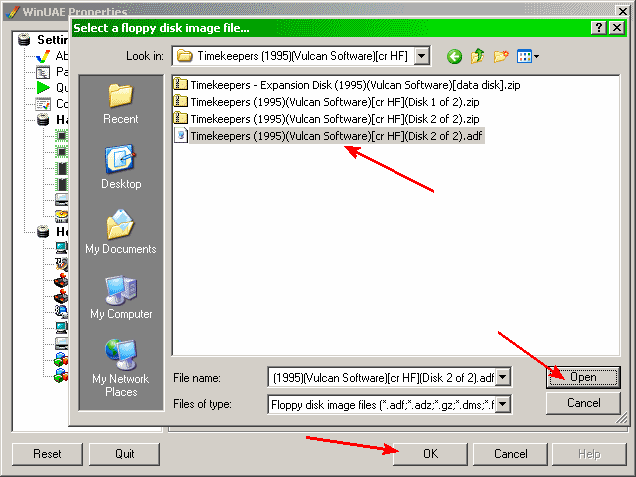
5. Now click the OK button to return back to emulation.
6. If nothing happens then you may need to press you fire button or click the mouse to continue loading.
You can also change/inset disk images by using the following key shortcut combinations:
You can also Eject the disk image from disk drive by use the following key shortcut combinations:
1. Launch the WinUAE program, left click on your configuration, click the Load button (as you normally do).
2. Click to select Disk Swapper from under Hosts.

3. Click on a black space (starting at the top next to #1) to select.
4. Click on Insert floppy disk image button.
5. Click to select your A.D.F (Amiga Disk File) and then click on Open.

6. Repeat steps 3 to 5 until you have inserted all your adf disk images
N.B. Please make sure you have inserted them, into the disk swapper list, in the correct number order (i.e. Simon_the_sorcerer-1.adf in slot #1, Simon_the_sorcerer-2.adf in slot #2.........Simon_the_sorcerer-9.adf in slot #9)
7. Click once in the blank area next to disk 1, just below Drive (shown by the yellow box in screen capture below). This should then change to show DF0:

8. Then Click Start/OK to start the emulation.
9. When prompted/asked to change disks, hold down END with the corresponding numbered key.
(i.e. "Insert Disk 4", would be to hold down END + 4).
For disks numbered 11 and above, while holding END + SHIFT together, enter the disk number the game asks for.